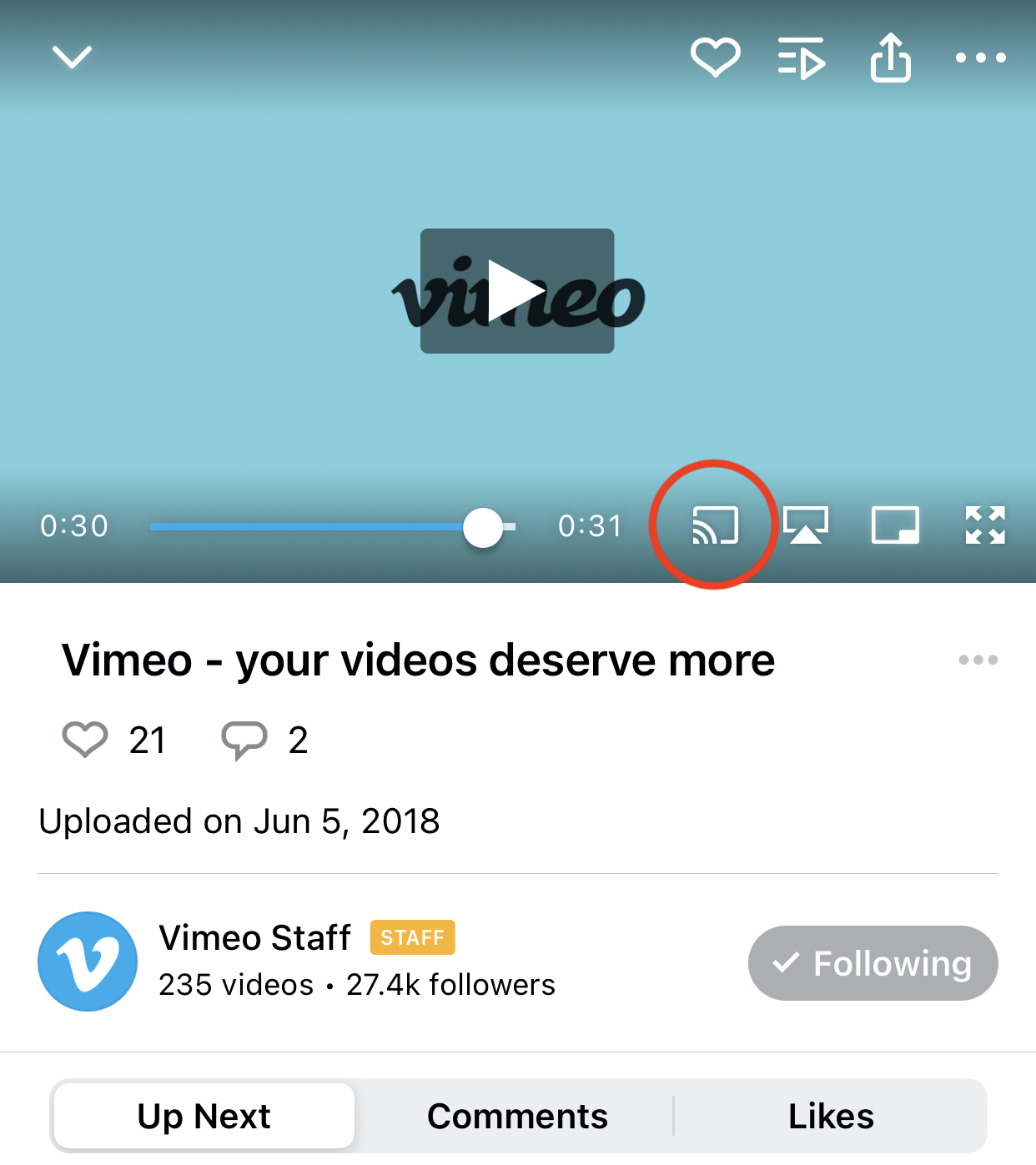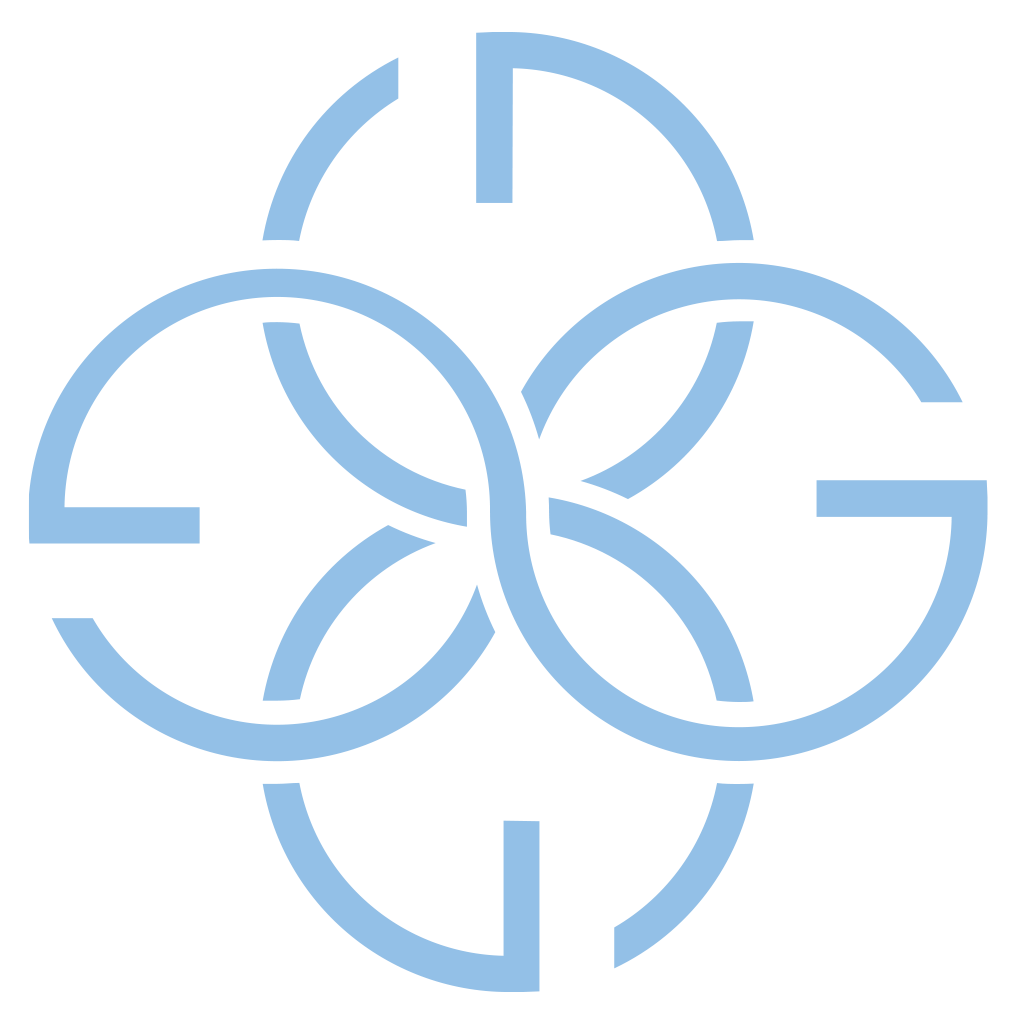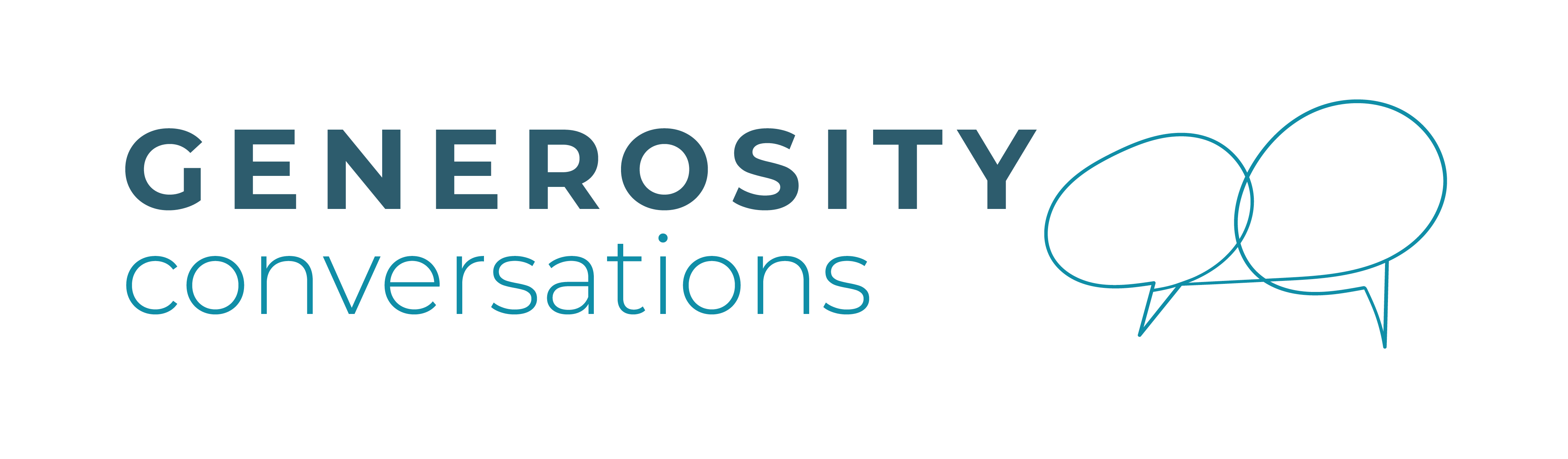How to Stream Generosity Conversations
Use an Internet browser on your laptop, phone, or tablet.
-
- Use the video link provided to you via email or on our website under Events --> Generosity Conversations. You can watch the Generosity Conversation directly from that link.
- If you often experience Wi-Fi connectivity issues, you may want to download the video to your device just in case. Fill out the form below the video player to download.
How to show the Generosity Conversation on your TV:
HDMI
You can connect your phone, tablet, or laptop to your TV with an HDMI cord. Many devices require an adapter to connect to the HDMI, so make sure you have one on hand.
AirPlay
To AirPlay a video to an Apple TV or other AirPlay-capable device using the Vimeo app for iOS, start playing a video within the iOS app on your phone or tablet, tap the AirPlay icon, and select the TV where you want to play your video.
- Viewers can also AirPlay videos from the Safari browser on macOS, iOS, and iPadOS. To do so, tap the AirPlay icon in the Vimeo Player and select your preferred device.
- More information about Apple AirPlay can be found here.
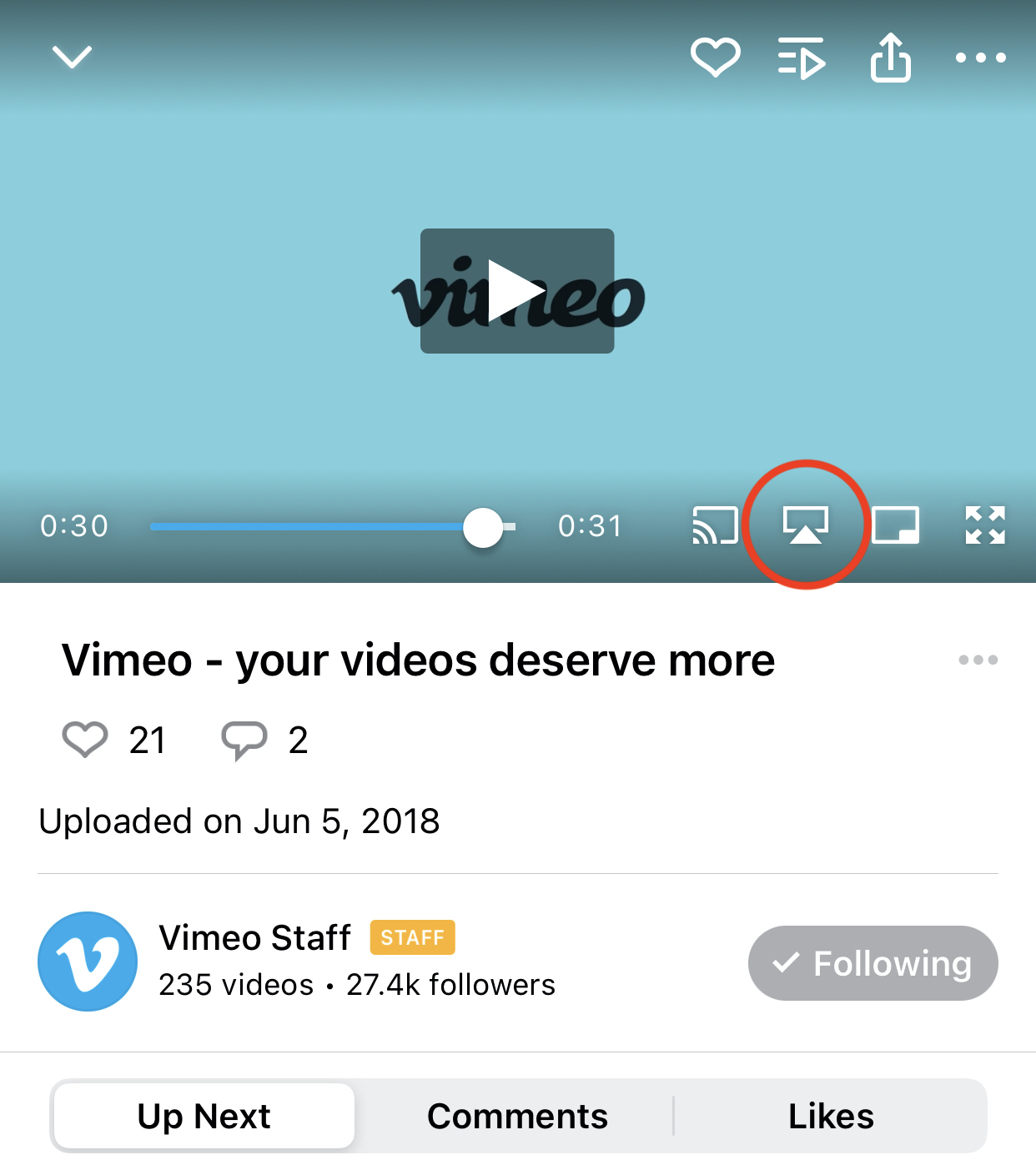
Chromecast
To cast a video to a Google Chromecast device, an Android TV device, or a device with Chromecast built-in, start playing a video within the iOS or Android mobile app, tap the Chromecast icon, and select your preferred device.
- Vimeo currently does not support casting videos from the Chrome web browser.
- More information about Google Chromecast can be found here.